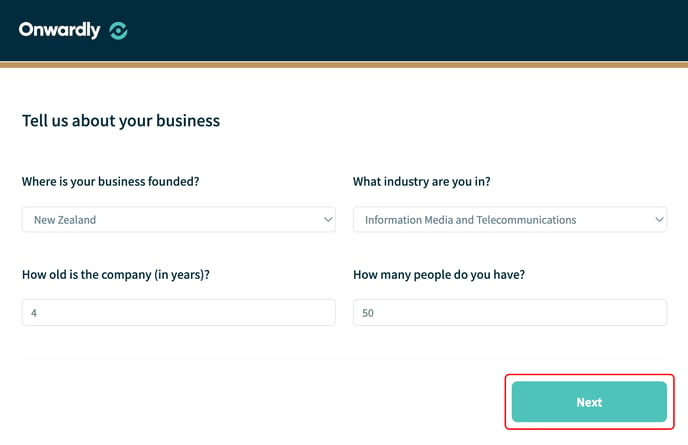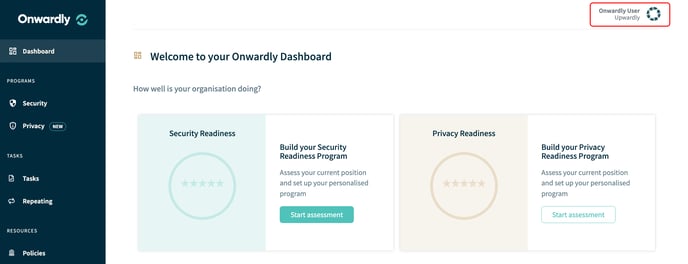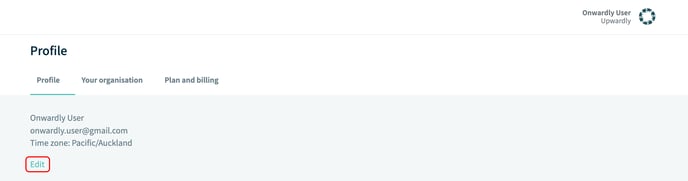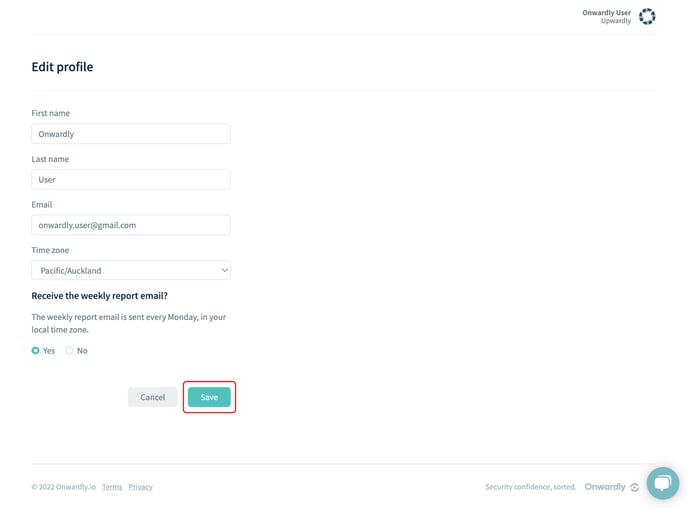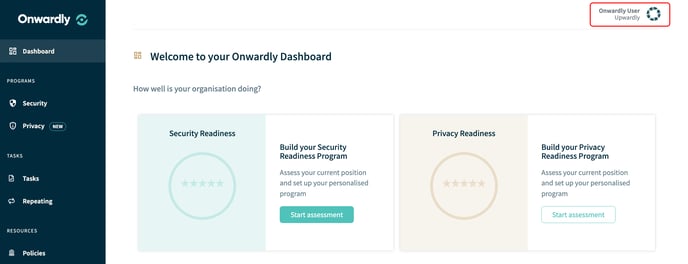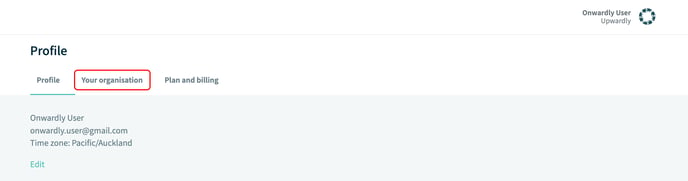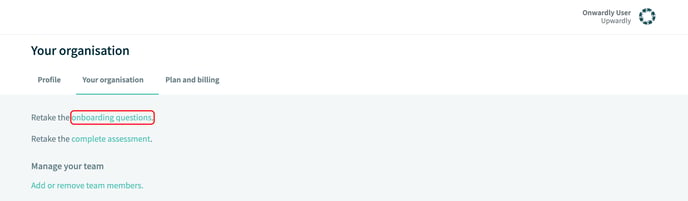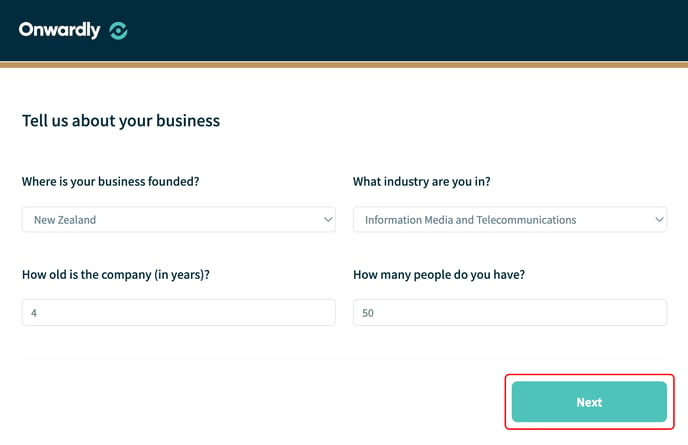Your account
Want to update your account details? This article will show you how to update the details of your company and your account.
In this article:
Updating your account details
- Login to Onwardly.
- On the Dashboard page, click on your account name located on the top right of the page. This will take you to the profile page.
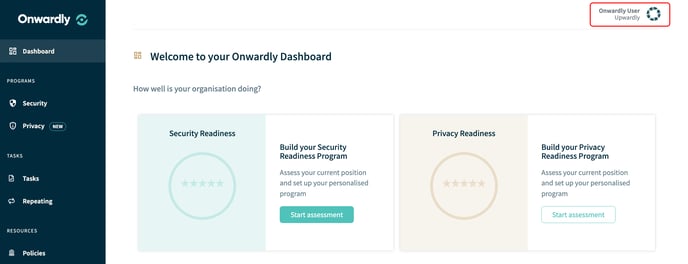
- On the profile page, click Edit located under your account details. This will take you to the Edit profile page.
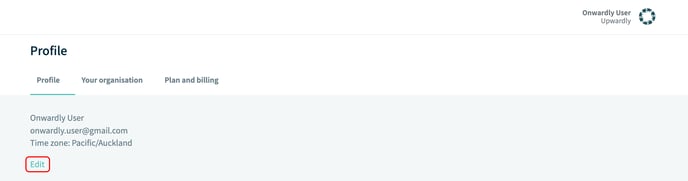
- Enter the details into the provided boxes that you wish to edit. These include:
- First name
- Last name
- Email
- Time zone
- Receive the weekly report email?
- Once the details have been edited, click on Save to update your changes to your account details.
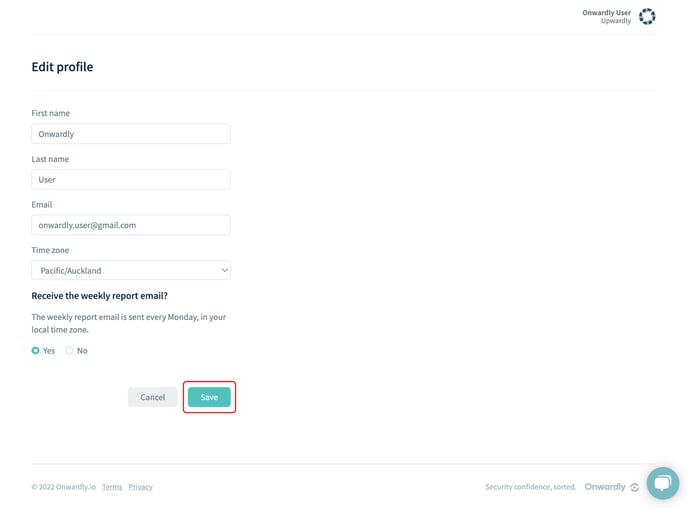
Retaking the onboarding questions
- Login to Onwardly.
- On the Dashboard page, click on your account name located on the top right of the page. This will take you to the profile page.
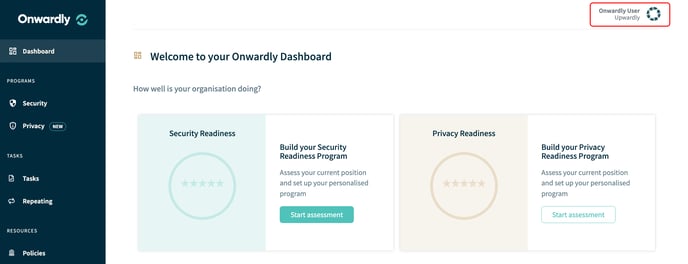
- On the profile page, select the Your organisation tab. This will take you to your organisation page.
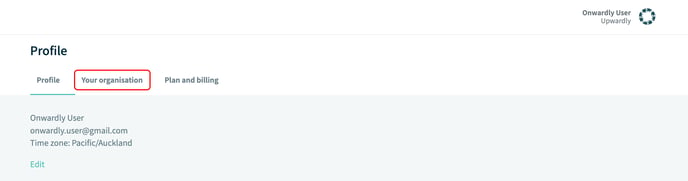
- On your organisation page, click on Retake the onboarding questions. This will take you to the onboarding questions page.
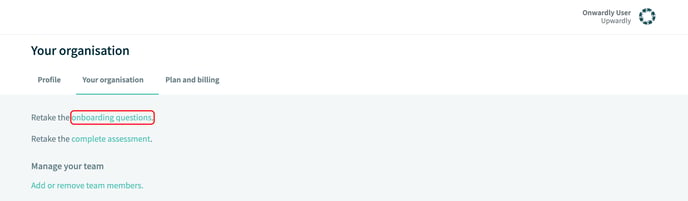
- Enter the details into the provided boxes for your organisation. These include:
- Where is your business founded?
- What industry are you in?
- How old is the company (in years)?
- How many people do you have?
- Once your organisation's details have been entered, click on Next to update your changes to your Onwardly account.