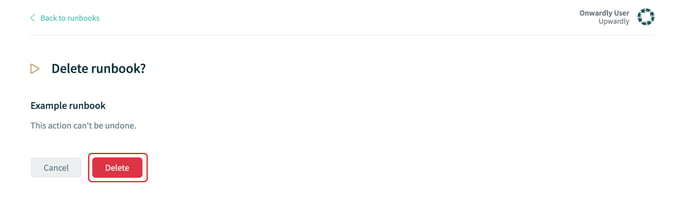Need some help managing your runbooks within Onwardly? This article will show you how to create, edit and delete a runbook in Onwardly.
In this article:
Creating a runbook
- Login to Onwardly.
- On the Dashboard page, click on the Runbooks tab located on the left of the page under the Resources section. This will take you to the Runbooks page.
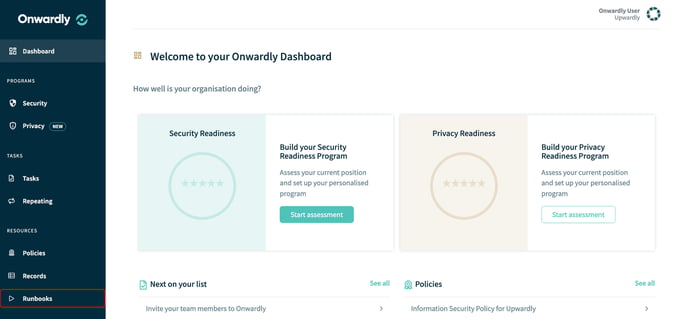
- On the Runbooks page, click on New runbook located on the top right of the page. This will take you to the Create a new runbook page.
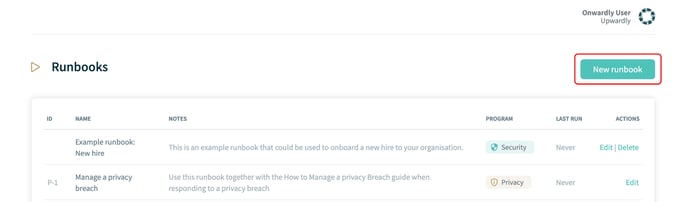
- Enter the details of the new runbook into the provided boxes. These include:
- Name
- Notes
- Once the details have been entered click Create to create a new runbook for your Onwardly program. This will take you to the runbook page where you can view your newly created runbook.
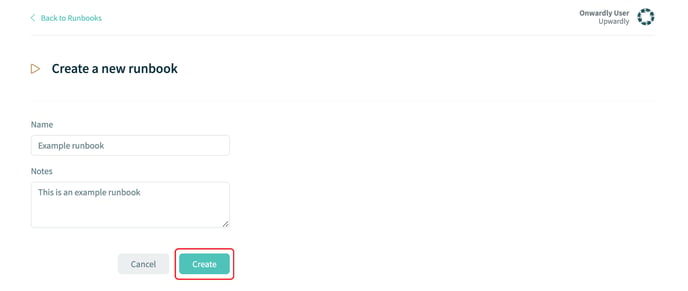
Editing a runbook
- Login to Onwardly.
- On the Dashboard page, click on the Runbooks tab located on the left of the page under the Resources section. This will take you to the Runbooks page.
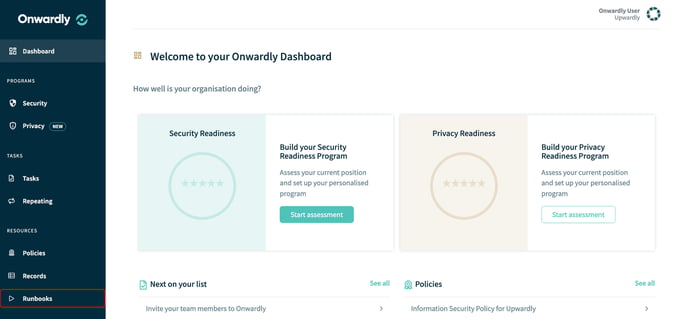
- On the Runbooks page, click on Edit located on the right of the page for the runbook you wish to edit. This will take you to the edit runbook page.
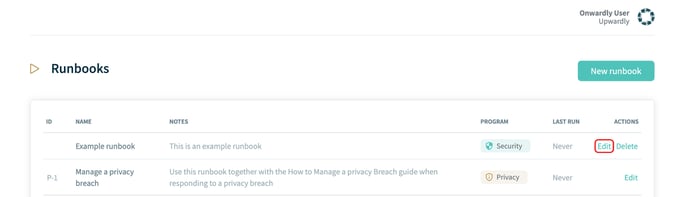
- You can also edit the runbook by clicking on the name and then selecting Edit this runbook at the bottom of the runbook's page
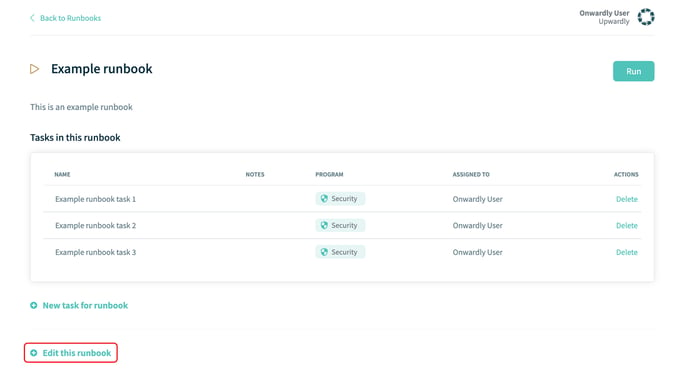
- Enter the details of the runbook into the provided boxes that you wish to edit. These include:
- Name
- Notes
- Once the runbook details have been edited, click on Save to update your changes to the runbook.
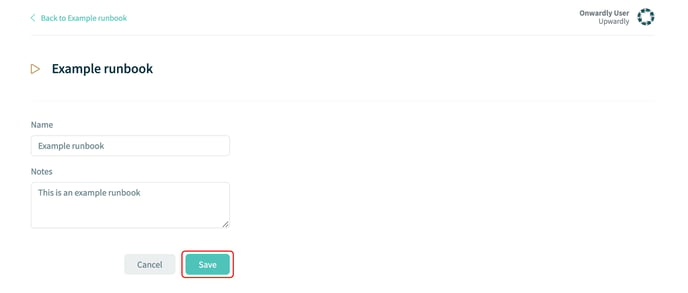
Deleting a runbook
- Login to Onwardly.
- On the Dashboard page, click on the Runbooks tab located on the left of the page under the Resources section. This will take you to the Runbooks page.
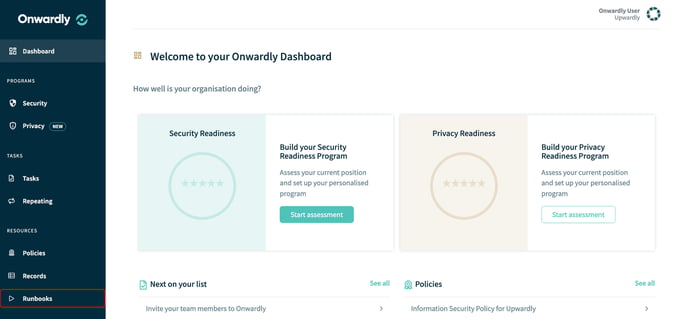
- On the Runbooks page, click Delete located on the right of the page for the runbook you wish to delete.
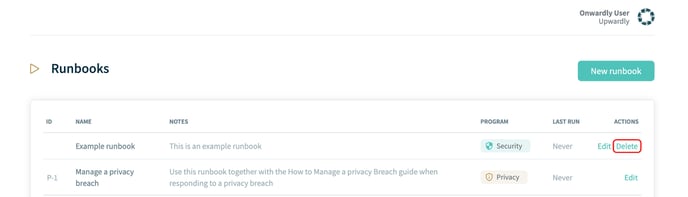
- Click on Delete to remove the runbook from your Onwardly program.