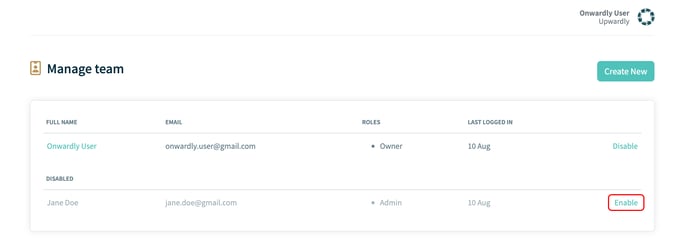Need some help managing your team within Sydekick? This article will show you how to add, edit and disable team members in Sydekick.
In this article:
Roles
An Owner is the member of the team who created and set up your Sydekick account whereas an admin is a member of the team who was added to the Sydekick account by the owner. These roles have the same permissions and access on your Sydekick account.
Adding a new team member
- Login to Sydekick.
- On the Dashboard page, click on your account name located in the top right corner of the page. This will take you to the profile page.
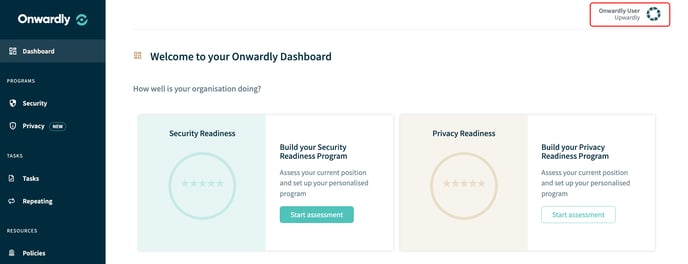
- On the profile page, select the Your organisation tab. This will take you to your organisation page.
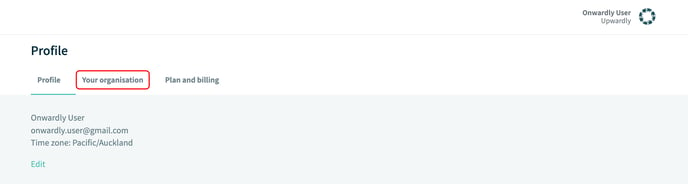
- On your organisation page, click on Add or remove team members located under Manage your team. This will take you to the Manage team page.
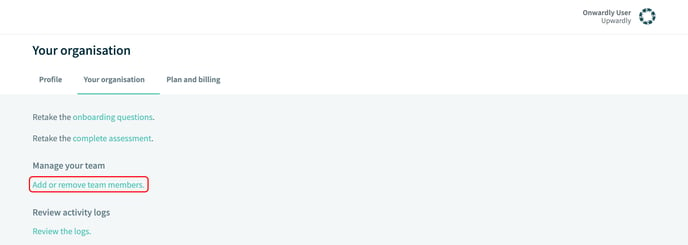
- On the Manage team page, click Create New to add a new team member to your Sydekick program.
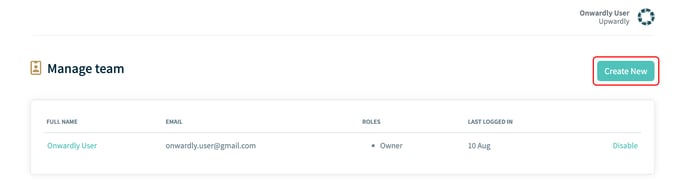
- Enter the details of the new team member into the provided boxes. These include:
- First Name
- Last Name
- Email Address
- Once the team member's details have been entered click Create to add the new team member to your Sydekick program. This will take you to the Manage team page where you can view your newly created team member.
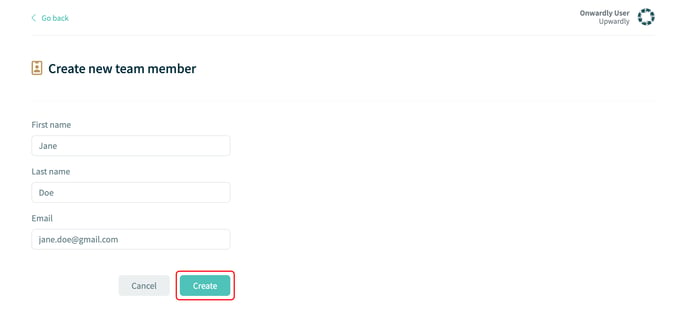
Resending an invite
If an invite to become a new team member expires, you can resend it from the same Manage team area. Find the team member who has been invited, and hit the Resend invite button on the right.
Disabling a team member's account
- Login to Sydekick.
- On the Dashboard page, click on your account name located in the top right corner of the page. This will take you to the profile page.
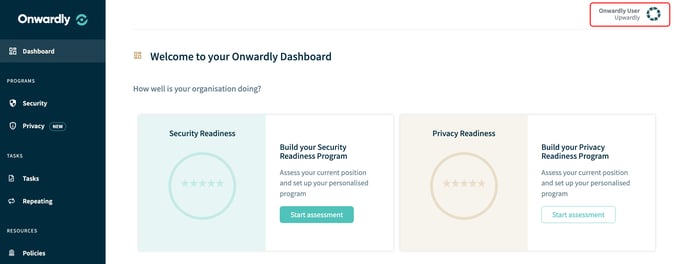
- On the profile page, select the Your organisation tab. This will take you to your organisation page.
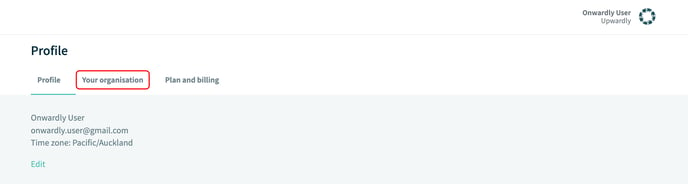
- On your organisation page, click on Add or remove team members located under Manage your team. This will take you to the Manage team page.
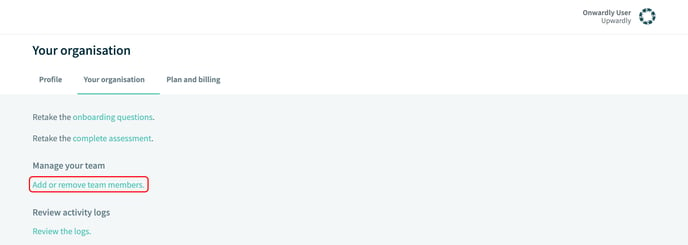
- To remove a team member from the Sydekick program, click on Disable located to the right of the team member's name.
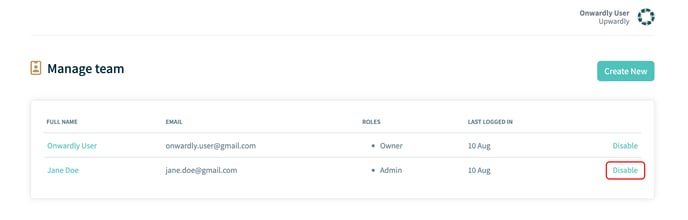
- Click on Disable to remove the team member's access to Sydekick.
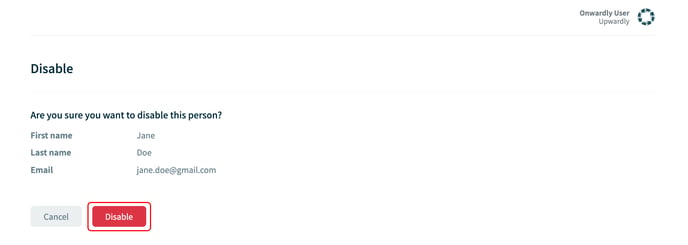
- A team member's access to Sydekick can be re-enabled again at any time by clicking Enable located to the right of the team member's name.