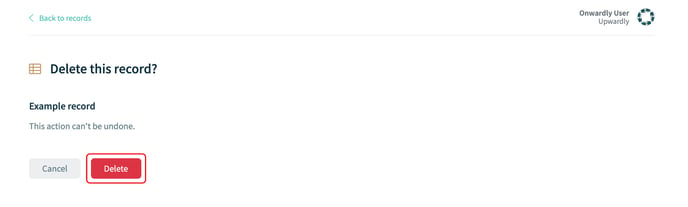Need some help managing your records within Onwardly? This article will show you how to create, edit and delete a task for your Onwardly program.
In this article:
Understanding records
Records are a simple tool to help you store, review or update important information as part of your security program. Some tasks will require or suggest that you create a record, or you can create records for lists not mentioned in any of the tasks. Repeating tasks can be used as a reminder to review and update your records, to ensure you have up-to-date information stored in your Onwardly account.
Creating a record
- Login to Onwardly.
- On the Dashboard page, click on the Records tab located on the left of the page under the Resources section. This will take you to the Records page.
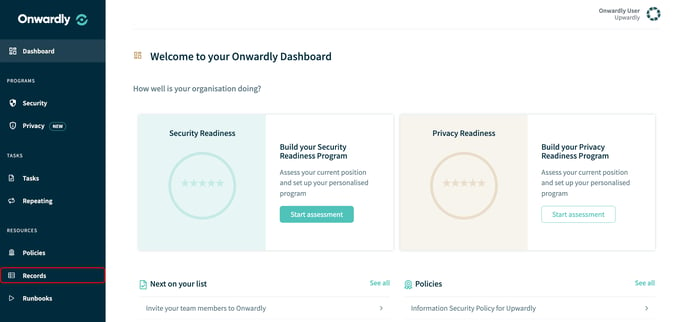
- On the Records page, click on New record located on the top right of the page. This will take you to the Create a new record page.
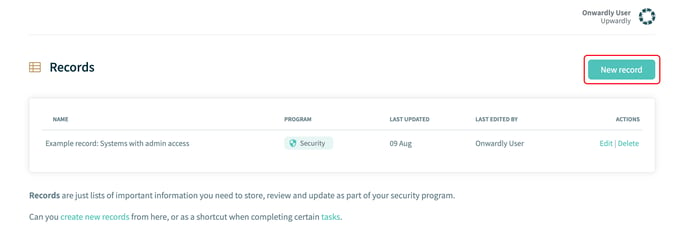
- Enter the details of the new record into the provided boxes and select the program the record is for. These include:
- Name
- Program selection
- Once the details have been entered click Create to create a new record for your Onwardly program.
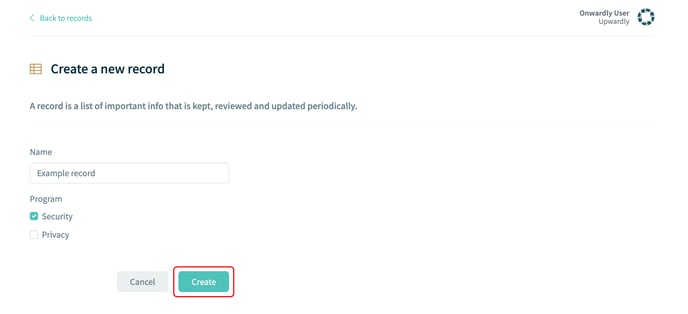
- Once the record has been created you will be taken to the newly created records page. Enter the details of the new record into the provided boxes. These include:
- Name
- Program selection
- Item
- Description
- Date
- While entering the details into your record you may want to add more items, click on Add new item to add a new item to your record.
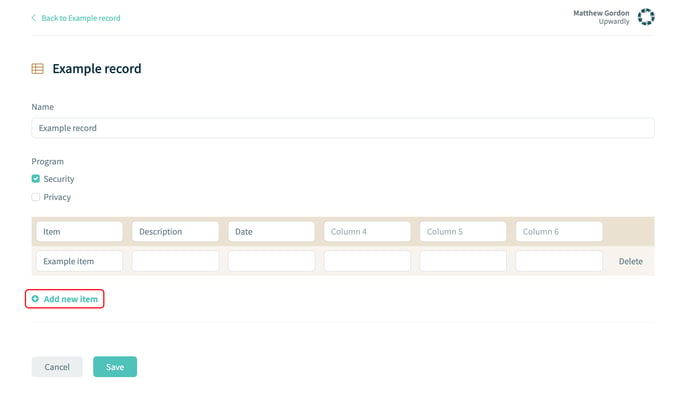
- Once the details have been entered click Save to update the record for your Onwardly program.
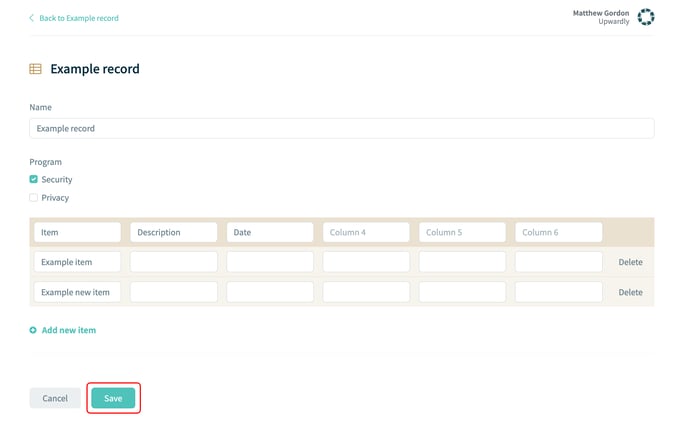
Editing a record
- Login to Onwardly.
- On the Dashboard page, click on the Records tab located on the left of the page under the Resources section. This will take you to the Records page.
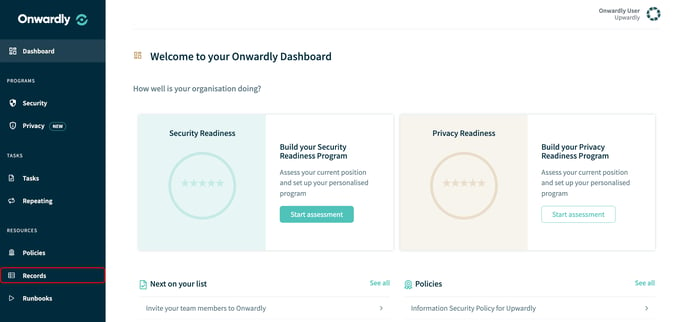
- On the Records page, click on Edit located at the right of the page for the record you wish to edit. This will take you records page.
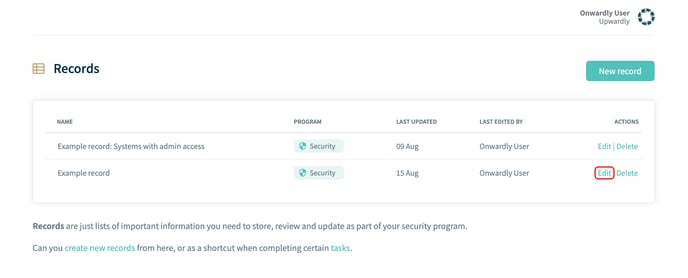
- Enter the details of the record into the provided boxes that you wish to edit. These include:
- Name
- Program selection
- Item
- Description
- Date
- While entering the details into your record you may want to add more items, click on Add new item to add a new item to your record.
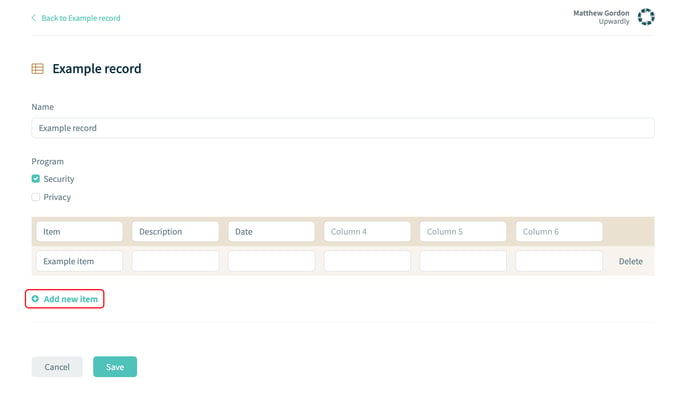
- Items within your record can also be deleted, click Delete located to the right of the item you wish to delete from your record.
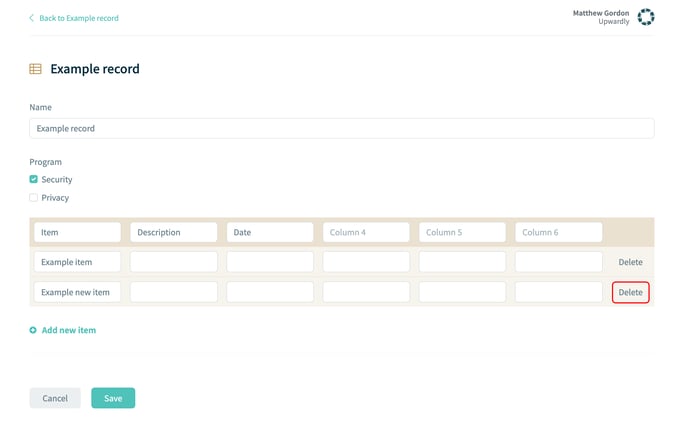
- Once the details have been edited, click on Save to update your changes for the record.
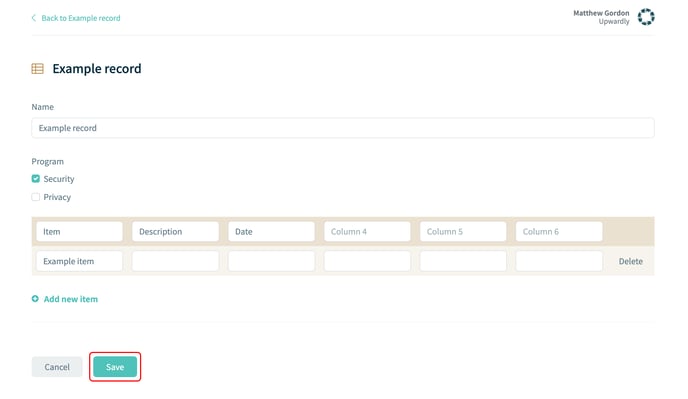
Deleting a record
- Login to Onwardly.
- On the Dashboard page, click on the Records tab located on the left of the page under the Resources section. This will take you to the Records page.
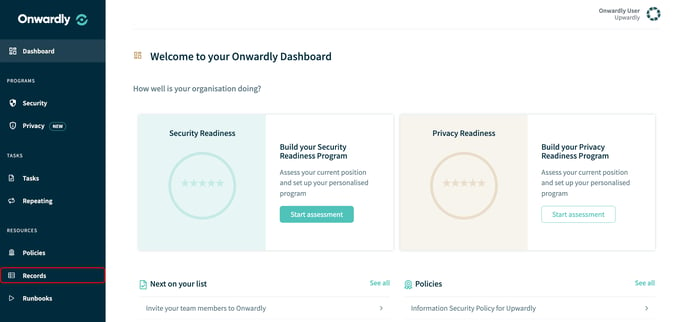
- On the Records page, click on Delete located at the right of the page for the record you wish to Delete.
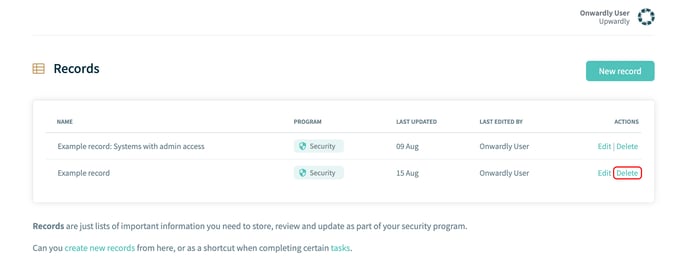
- Click on Delete to remove the record from your Onwardly program.