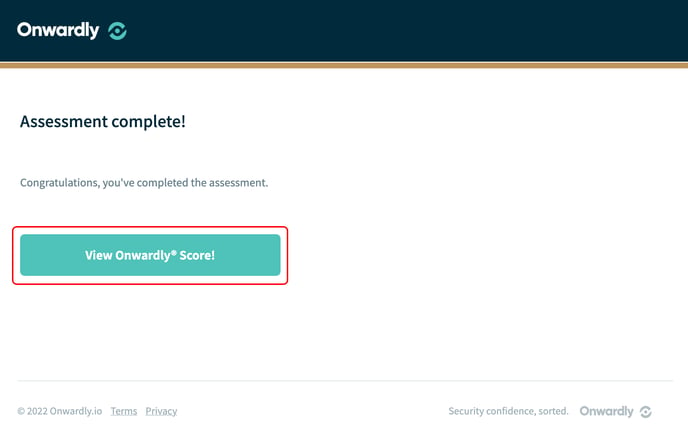Take your first step towards a more secure business by taking the security assessment. This article will walk you through taking the security assessment for the first time.
In this article:
- What is the security assessment?
- Why do you need to take the security assessment?
- How to take the security assessment
What is the security assessment?
The industry-grade security assessment walks you through a series of questions relating to every area of cybersecurity in your business. Your answers determine the current state of your security program and provide you with an Onwardly Score. This aims to highlight the gaps in your existing program and provide an actionable goal to become a more secure business.
Why do you need to take the security assessment?
This self-assessment builds the foundation of your Onwardly profile. Taking the assessment will help you to better understand the areas of your business that need attention, and where and when to focus your efforts. Once you have completed the assessment, you’ll be able to see recommended tasks that you can perform to improve your Onwardly Score.
How to take the security assessment
Starting your assessment
- Login to Onwardly.
- On the Dashboard page click on Start assessment in the security readiness section. This will take you to the security assessment.
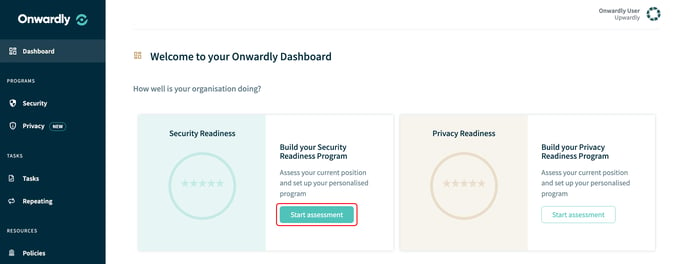
- Click on Begin to start the security assessment. You will then be run through a series of questions assessing your current security program.
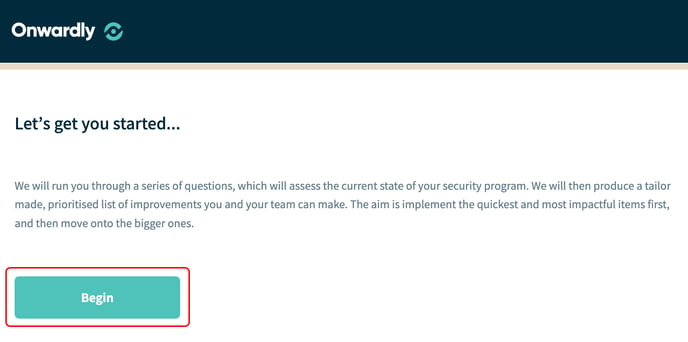
- Select and click the boxes which are most suited to you then click on Next. These questions will help to produce a prioritised list of tasks that you and your team can perform to improve your security.
During your assessment
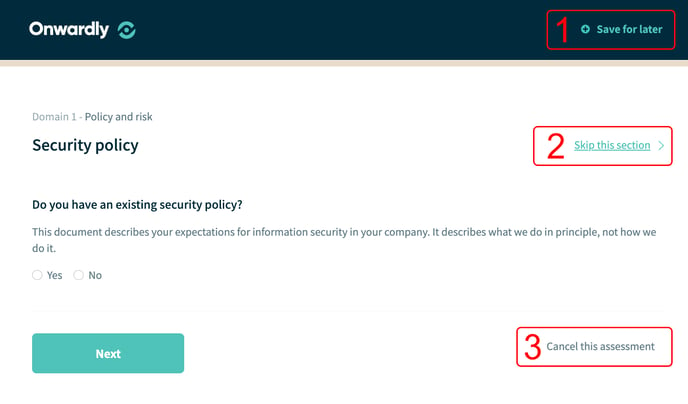
- You may want to continue the security assessment at a later date. To do this, click on + Save for later located at the top right corner of the security assessment. This will allow you to save your progress and come back to it when you can.
- There may be sections in the security assessment that you may like to skip. To do this, click on Skip this section located at the top right corner of the security assessment.
- If you decide to abandon the assessment you can cancel it at any time. To do this, click on Cancel this assessment located in the bottom right corner of the page which will bring the assessment to a close ending any progress made.
- During the assessment, you can keep track of your progress, which is indicated by the gold line running along the top of the page and will progress with each completed section.
- During the assessment, you may want to roll back to a previous section. Click on the back arrow located in the top left corner of your browser until you reach the desired section.
Finishing your assessment
- Congratulations, you have now successfully completed the security assessment. Click on View Onwardly Score! to view your tailor-made list of improvements and results for you and your team.