So you’ve completed your security assessment… what’s next? This article will help you understand how to view your results, what they mean, and how to track progress on your security program over time.
In this article:
- Viewing your results
- If you’ve been given a suggested goal
- Tracking your progress over time
- Score breakdown by domain
Viewing your results
Once you’ve completed your security assessment, you’ll be taken to the Security tab. This will show you your program readiness score, the suggested goal for your organisation’s size, the steps completed, and the total tasks completed. If you want to view your results again, simply go back to the Security tab – these results will be updated in real-time as you progress through your tasks.
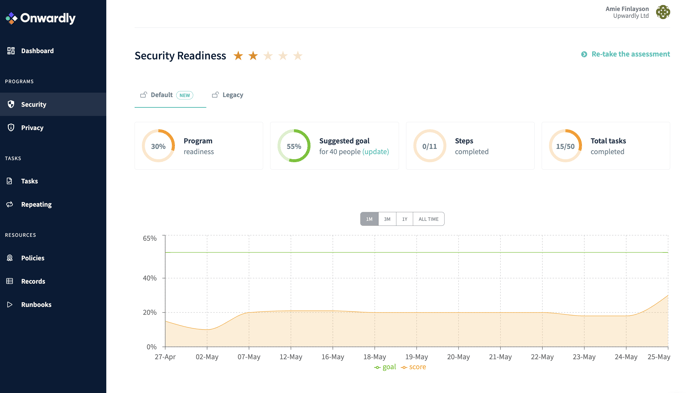
If you’ve been given a suggested goal
Your security assessment answers and the size of your company will determine the readiness goal you should aim to reach. Don’t worry if your results fall under that goal, security requires continuous improvement and we have the steps ready for you to increase your score and ultimately achieve that goal – although, as your organisation grows and your risk profile changes, so will your goal.
If you haven’t reached your goal yet, you will see your current score (Program readiness) and your suggested goal based on the size of your organisation. As you complete tasks and improve on your security goals, your score will change and tell a successful story of your org building cyber resilience.
Tracking your progress over time
The security view shows your progress via a graph. This graph tracks daily progress on your tasks as you work towards your suggested goal. The suggested goal is a green line and your score is in orange. The orange line will change as you progress and your score improves. You can view and share your progress over the past month, quarter, year and all time.
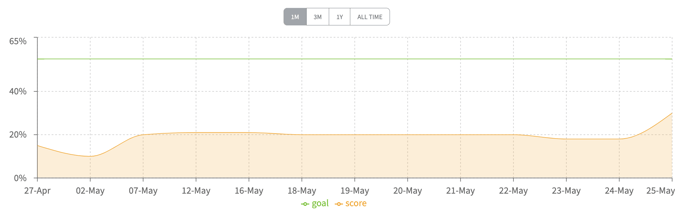
Score breakdown by domain
Underneath your progress view, you will find your security program with tasks under each domain. Here, on the left hand side, you will also have a progress score determined by the completed tasks over the total tasks within that domain.
You can click through to view the contents of a task, or from the Security tab, you can filter by Assignee or whether the task is Open (not started), In Progress, or Completed.
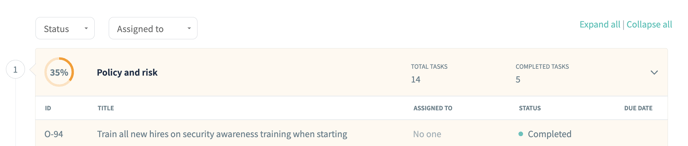
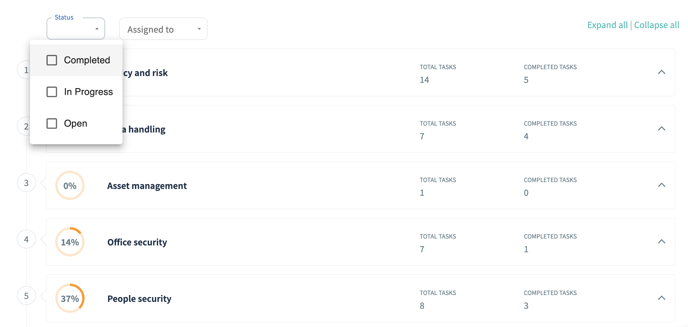
If you want to learn how to view results for the Legacy view, click here.
