Need some help using runbooks in your company? This article will help you understand how runbooks can be used and how to run them.
In this article:
Understanding runbooks
Runbooks allow you to repeat and keep track of common sets of tasks so important things aren't missed. These can be used for common repeating situations in your company, such as onboarding, offboarding or third-party due diligence. Use runbooks to ensure all tasks related to a situation are completed and mistakes are not made when repeating these.
Running a runbook
- Login to Onwardly.
- On the Dashboard page, click on the Runbooks tab located on the left of the page under the Resources section. This will take you to the runbook page.
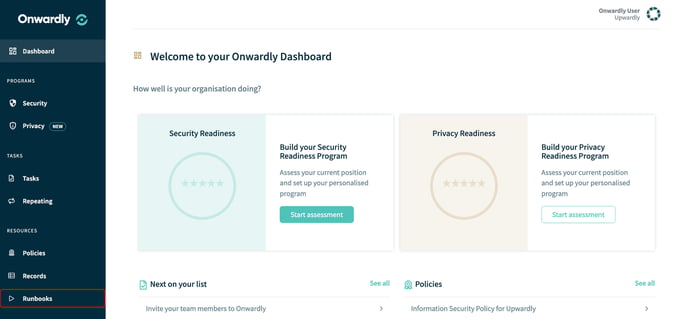
- On the Runbooks page, click on the name of the runbook you wish to run. This will take you to the runbooks page.
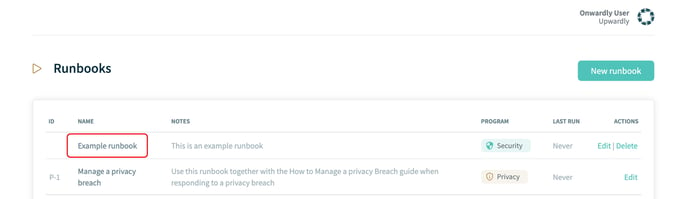
- Once you have created tasks for your runbook, click on Run located on the top right of the page to run your runbook.
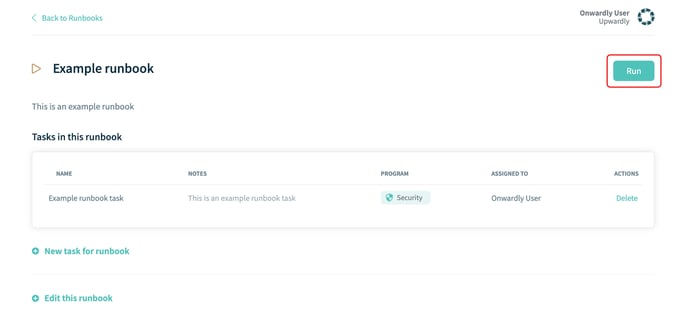
- Enter the details into the provided boxes to run the runbook. These include:
- Who or what is this for
- When is this due by
- Once the runbook details have been entered, click on Run to create the runbooks tasks.
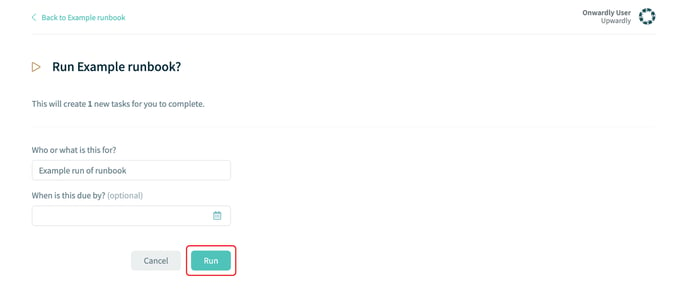
- Once you have run the runbook, you will be taken to the Tasks tab and can view the newly created set of tasks.
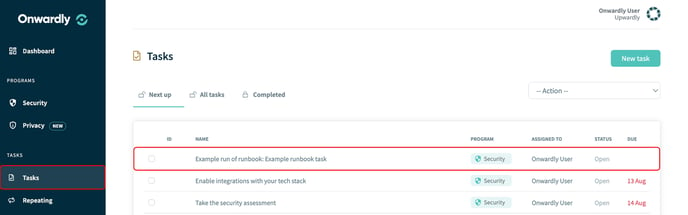
- Follow the steps to complete the tasks from Working with tasks.
